Statistics
Aurora SendCloud's statistics covers the statistics of sending and tracking under different filter conditions and different dimensions.
Aurora SendCloud Email Statistics
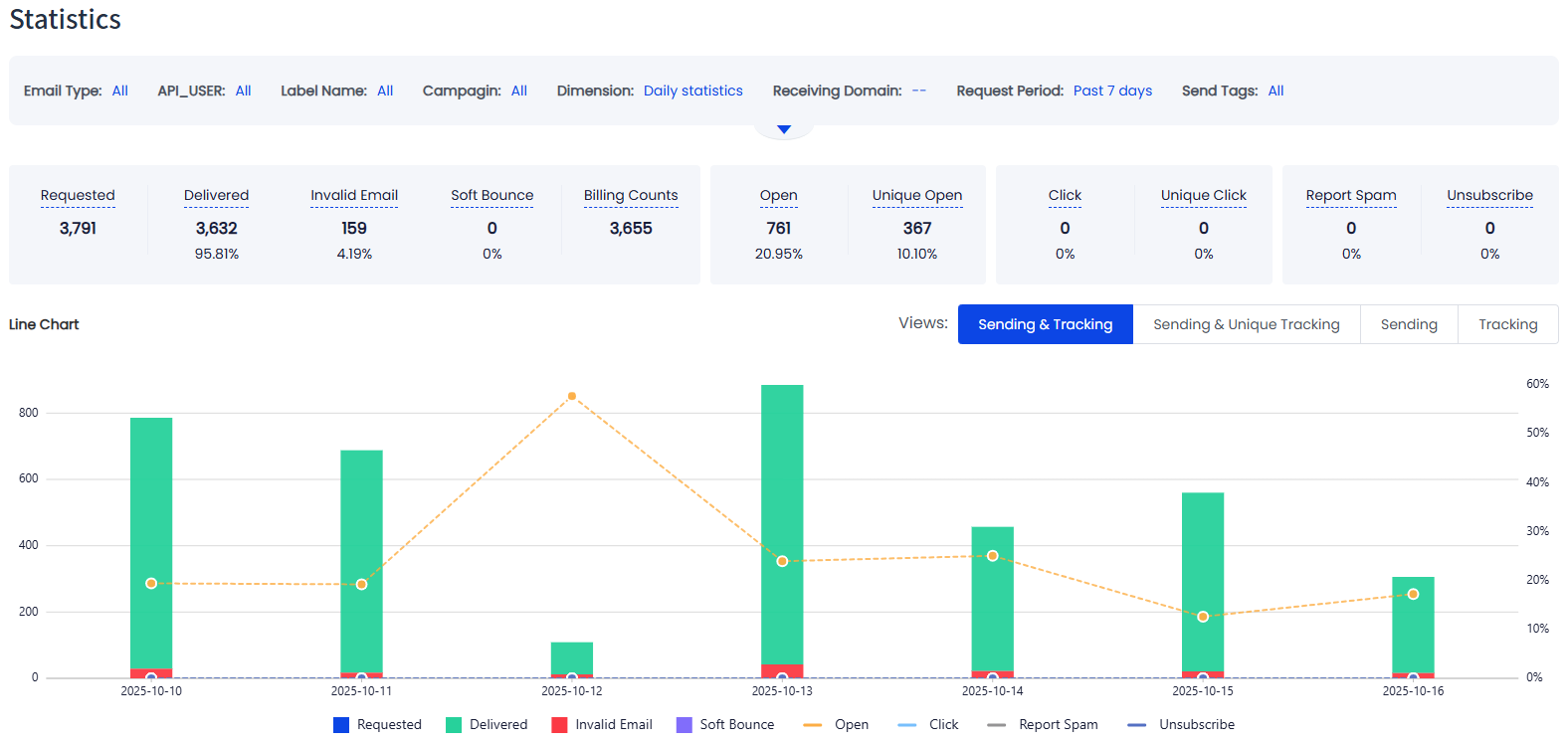
Email Statistics Dashboard
Aurora SendCloud provides comprehensive email statistics to help you track the performance of your email campaigns. Monitor delivery rates, engagement metrics, and recipient behavior across different dimensions and time periods.
Understanding Your Email Metrics
Track your email performance with these key metrics:
Metric | Description |
|---|---|
| Requested | Total number of email send requests submitted to Aurora SendCloud |
| Delivered | Emails successfully delivered to recipient inboxes |
| Invalid Email | Emails rejected due to invalid or malformed email addresses |
| Soft Bounce | Emails temporarily rejected (full mailbox, server issues, etc.) |
| Billing Counts | Number of emails that count toward your account usage and billing |
| Opens | Total email opens, including multiple opens by the same recipient |
| Unique Opens | Number of individual recipients who opened the email at least once |
| Clicks | Total link clicks, including multiple clicks by the same recipient |
| Unique Clicks | Number of individual recipients who clicked at least one link |
| Spam Reports | Emails marked as spam by recipients |
| Unsubscribes | Recipients who clicked unsubscribe links |
Open, Click, Unsubscribe statistics can only be counted after you have opened the tracking switch.
Tracking Statistics Example
Example CalculationScenario: You send emails to recipients X and Y. Both emails are successfully delivered.
Activity:
- Recipient X: Opens email 2 times, clicks link M twice, clicks link N once
- Recipient Y: Opens email 3 times, clicks link M once, clicks link N twice
Results:
- Opens: 2 + 3 = 5 total opens
- Unique Opens: 1 + 1 = 2 unique recipients
- Clicks: 2 + 1 + 1 + 2 = 6 total clicks
- Unique Clicks: 1 + 1 = 2 unique recipients
Filtering Options
Analyze your email performance using these filtering dimensions:
| Dimension | Description |
|---|---|
| Email Type | Filter by Trigger emails (transactional) or Batch emails (marketing) |
| API_USER | View statistics for a specific API_USER |
| Label | Filter by custom Label assigned to your email sends |
| Campaign | Analyze performance of specific email Campaigns |
| Receiving Domain | Break down results by recipient email providers' domains (gmail.com , yahoo.com, etc.) |
| Request Period | Select the timeframe for your analysis (default: last 7 days) |
| Send Tags | Filter by custom tags included in your API requests |
Grouping Options
Organize your email statistics data by selecting one of these grouping methods:
- Group by Day (default) - Daily performance breakdown
- Group by Week - Weekly performance trends
- Group by Month - Monthly performance overview
- Group by Receiving Domain - Performance by email provider
Choose the grouping that best matches your reporting needs and analysis goals.
Updated about 2 months ago
